| Find in this manual | ||
| Replace with | ||
Write/Edit News
The Write/Edit News subpage is your source for news about the currently selected league:
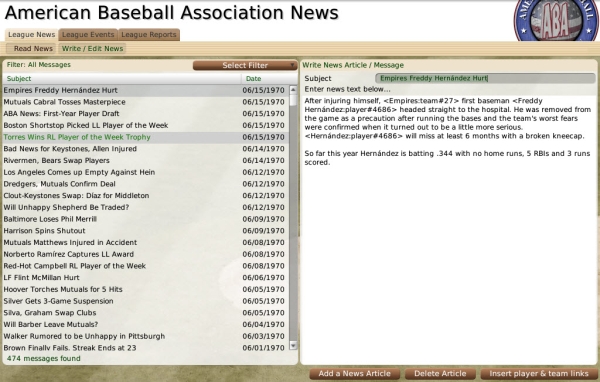
You can access this subpage in several ways:
For the most part, this page behaves like the Manager News and Mail page, with articles appearing in a list in the left pane, and article content appearing in the right pane. The primary difference is that while the manager's page includes personal messages, the Write/Edit News page contains only public league articles.
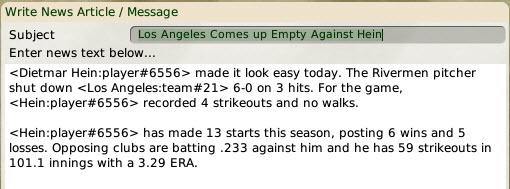
When editing an existing article, you do not have to save your changes. Your changes take effect automatically as soon as you move to another article or screen. To add a new article, click on the Add a News Article action button. A new article will be created for you to edit.
You can also add hyperlinks into your text for any player or team names you insert. Just type a player's name, and then click the Insert player and team links action button. The game will attempt to identify your player, and will insert some code that will become a hyperlink, like this:
<Kelly Allen:player#54>
<Los Angeles:team#22>
Once you save your article, this will become a hyperlink to the Player Profile. However, the game cannot always create the links correctly if there are multiple players with the same name. You can manually create hyperlinks using the format above. The text before the colon will become the hyperlinked text. You must know the Player ID, which can be found in the Player Editor.
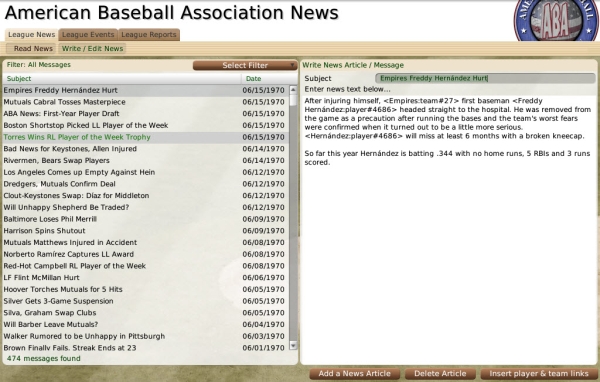
You can access this subpage in several ways:
- Navigate to League Menu >> News >> Write/Edit News subpage
- Click on the newspaper icon in the League section of the Icon Bar, then click on the Write/Edit News subpage
For the most part, this page behaves like the Manager News and Mail page, with articles appearing in a list in the left pane, and article content appearing in the right pane. The primary difference is that while the manager's page includes personal messages, the Write/Edit News page contains only public league articles.
Adding / Editing an Article
To edit an existing article, simply click on the article in the list of articles in the left half of the screen, and edit the text on the right: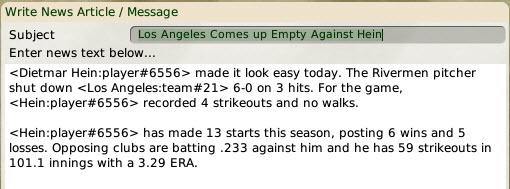
When editing an existing article, you do not have to save your changes. Your changes take effect automatically as soon as you move to another article or screen. To add a new article, click on the Add a News Article action button. A new article will be created for you to edit.
You can also add hyperlinks into your text for any player or team names you insert. Just type a player's name, and then click the Insert player and team links action button. The game will attempt to identify your player, and will insert some code that will become a hyperlink, like this:
<Kelly Allen:player#54>
<Los Angeles:team#22>
Once you save your article, this will become a hyperlink to the Player Profile. However, the game cannot always create the links correctly if there are multiple players with the same name. You can manually create hyperlinks using the format above. The text before the colon will become the hyperlinked text. You must know the Player ID, which can be found in the Player Editor.