| Find in this manual | ||
| Replace with | ||
Pictures & Coordinates
The Pictures & Coordinates page is where you can change the pictures for your ballparks, and also adjust the coordinates of where player images appear on your field image:
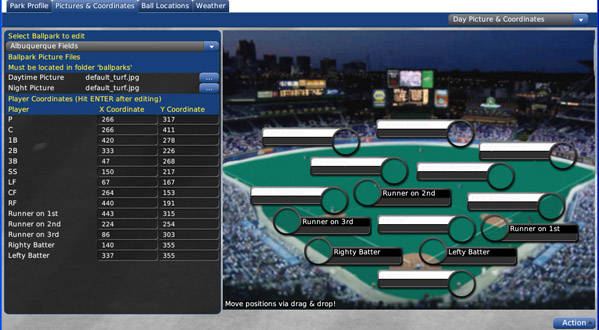
Use the Select Ballpark drop-down to choose a ballpark to edit.
Note: The Action menu in the lower right was described on the Ballpark Editor overview page. Refer there if you need to know what those functions do!
To change the location of a player on the screen, just "grab" the player by clicking and holding on the position text (like "third baseman"), then dragging and dropping the box where you wish. Alternately, you can manually edit the X and Y coordinates in the table on the left. If you edit the text values, be sure to hit Enter to save your changes!
Note: The graphical positioning of players on the ballpark image has no impact at all on the game results. For example, if you position your second baseman very close to second base, that doesn't mean that second basemen in this park will have a harder time reaching balls hit between 1st and 2nd!
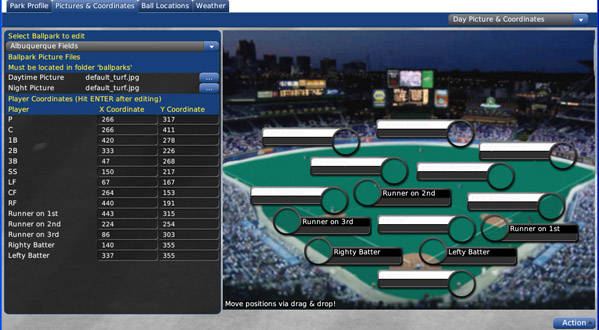
Use the Select Ballpark drop-down to choose a ballpark to edit.
Note: The Action menu in the lower right was described on the Ballpark Editor overview page. Refer there if you need to know what those functions do!
Changing Ballpark Images
Ballparks can have separate pictures for day and night games. To change the picture for the selected ballpark, use the browse icon next to Daytime Picture or Night Picture and select another .jpg image. Ballpark images should be 640 x 480 pixels, and in .jpg format.Player Coordinates
Player coordinates are not absolutely necessary. However, if you create a new picture for your ballpark, and if you play out your games, you may find that the images of the players on the field don't line up correctly. You can use this page to redefine where the players should "stand," so that it looks right when you play out your games.To change the location of a player on the screen, just "grab" the player by clicking and holding on the position text (like "third baseman"), then dragging and dropping the box where you wish. Alternately, you can manually edit the X and Y coordinates in the table on the left. If you edit the text values, be sure to hit Enter to save your changes!
Note: The graphical positioning of players on the ballpark image has no impact at all on the game results. For example, if you position your second baseman very close to second base, that doesn't mean that second basemen in this park will have a harder time reaching balls hit between 1st and 2nd!